How to install and configure virtual pc?
Step 1 : Download Oracle VirtualBox from
http://www.oracle.com/technetwork/server-storage/virtualbox/downloads/index.html? utm_content=bufferc0437&utm_source=buffer&utm_medium=twitter&utm_campaign=Buffer#vbox
Step 2 : Run setup file (VirtualBox-4.3.2-90405-Win.exe)
http://www.oracle.com/technetwork/server-storage/virtualbox/downloads/index.html? utm_content=bufferc0437&utm_source=buffer&utm_medium=twitter&utm_campaign=Buffer#vbox
Step 2 : Run setup file (VirtualBox-4.3.2-90405-Win.exe)
Step 2.1: then click next,
Step 2.3: tick on make desktop shortcut and press next
Step 2.4: then click on install and wait for installation to finished
Step 2.5: then click on Finish.
Step 3 : Click on new on top-left corner and type name of computer , select type of OS , select version of OS and press next
EXAMPLE: Name : KaiZeN
Type : Microsoft windows
Version: windows xp
Step 4 : Select memory size (I use default setting) then press Next
Step 5 : Select Hard drive (I use default setting) then press Create
Step 6 : Select Hard disk file type (I use VHD) then press Next
Step 7 : Select Storage (I use Dynamic allocation ) then press Next
Step 8 : Select File location and size (I use default setting) then press Create
Step 9 : Insert OS CD/DVD In DVD-ROM and start installation. If you dont know how to install an OS check this post http://shadowsarch.blogspot.in/2013/05/windows.html
Step 2.5: then click on Finish.
Step 3 : Click on new on top-left corner and type name of computer , select type of OS , select version of OS and press next
EXAMPLE: Name : KaiZeN
Type : Microsoft windows
Version: windows xp
Step 4 : Select memory size (I use default setting) then press Next
Step 5 : Select Hard drive (I use default setting) then press Create
Step 6 : Select Hard disk file type (I use VHD) then press Next
Step 7 : Select Storage (I use Dynamic allocation ) then press Next
Step 9 : Insert OS CD/DVD In DVD-ROM and start installation. If you dont know how to install an OS check this post http://shadowsarch.blogspot.in/2013/05/windows.html
Step 10 : That's All like this use can install and use any OS you want Including mac and servers os

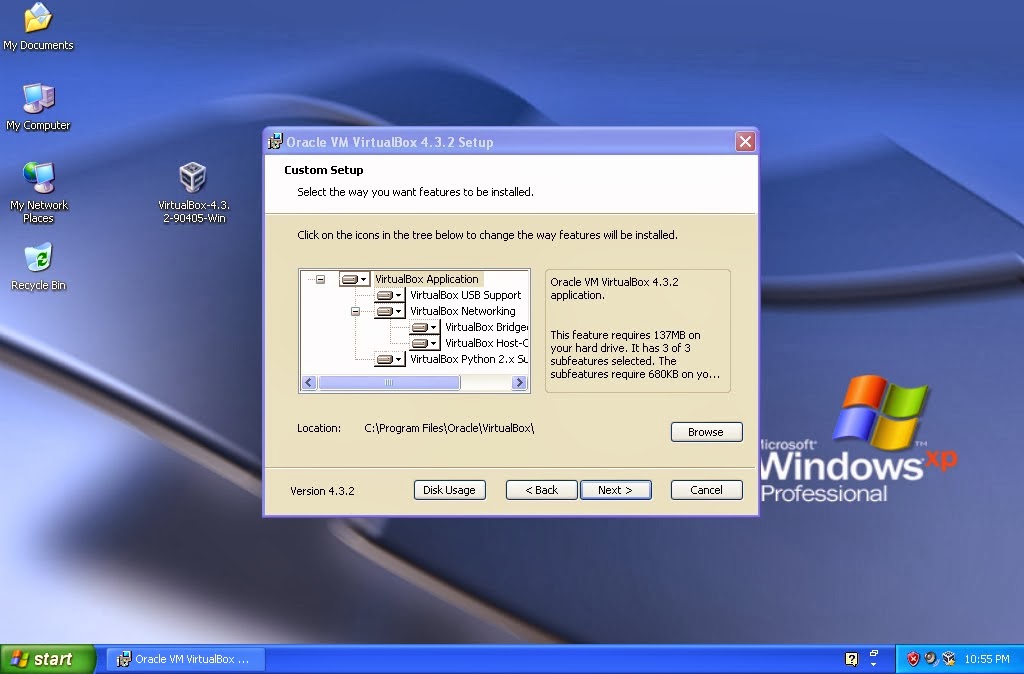
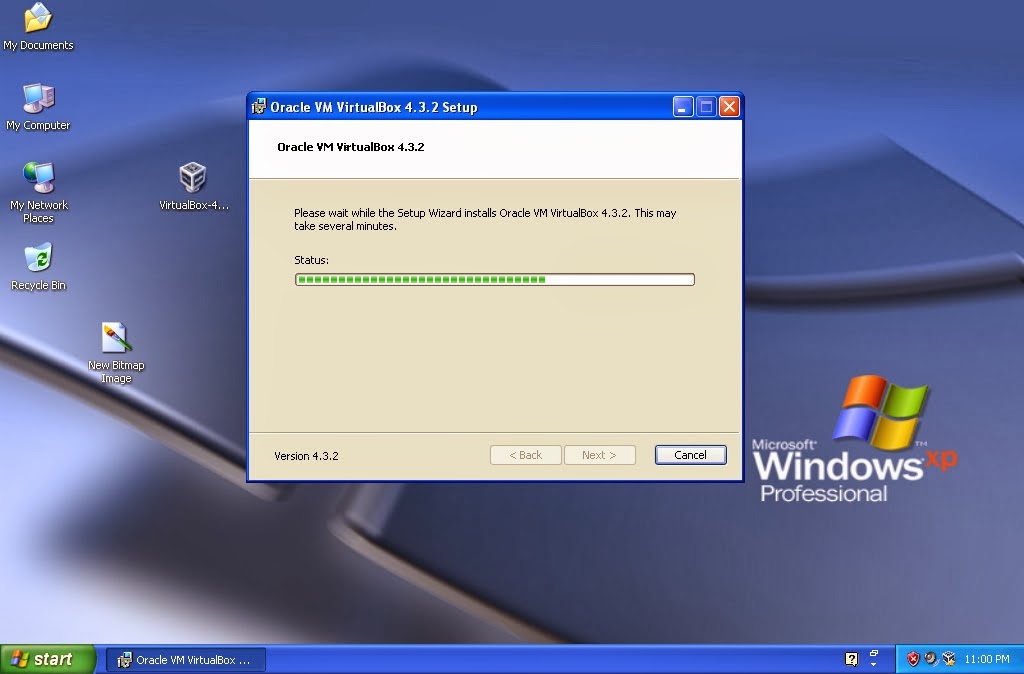
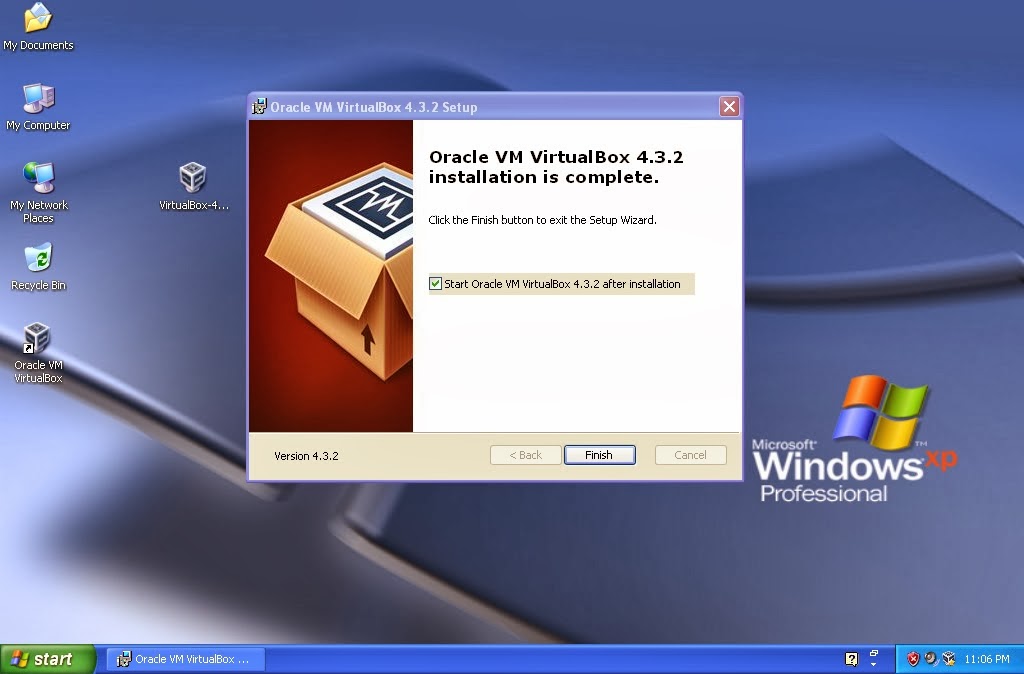









Comments
Post a Comment